How to Upgrade From Hotmail To New Outlook.com
With Microsoft's announcement that hotmail will be closing, hotmail users are required to upgrade their email accounts to the new outlook.com. In this post we are showing how to upgrade your existing hotmail account. Needless to say, anyone can register on the new outloook.com if you do not currently have a hotmail account, in this case this tutorial would not apply.
Firstly, you need to log in to your current hotmail account.
Secondly the user has to navigate to the right hand side of the site, and click options tab. Then by simply clicking "Upgrade to Outlook.com".
Congratulations and welcome to Outlook.com, provided you have completed the previous step, the user will be immediately taken to outlook.com and the new visual will show, similar to the screenshot below.
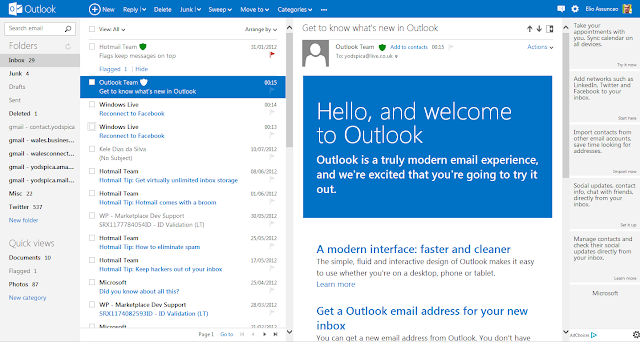
In the new email account, this is the top left hand side, of the new outlook.com
For customizations, including further settings then the user needs to click on the top right hand side next to the profile picture the wheel symbol, so that the "More email settings" can be seen.
On the options settings panel, many configurations can be done, such as renaming your email address if you wish to anything else to end as @outlook.com
Feel Free to add your comments to this post, thank you.









